Web browsers and browser extensions can do a lot if you have armored your web browser with all the proper tools.
Social media marketing strategists have to go through complicated social media marketing tasks all the time, sometimes the same task repeatedly.
It is annoying and boring, right?
Google Chrome browser is the world’s most famous. It is developer-friendly and has a web store with thousands of extensions, but I prefer Apple’s Safari browser over Chrome as a Mac user.
According to Apple, the Safari browser is faster than ever now.
My personal experience is that Chrome consumes significantly higher energy and memory on MacOS than Safari. And Safari provides a safer browsing experience, a clean and clutter-free design, and, most importantly, Keychain password/credit card info sync over the Apple ecosystem.
As a freelancer, that is an essential built-in feature.
So, it is time to teach your Safari browser a few tips and tricks to save time and increase productivity.
First, learn to install Safari browser extensions through the Apple App Store.
Install Safari browser extensions
Apple now moved all the Safari browser extensions into the famous Mac App Store.
First, open Safari browser and choose Safari > Safari Extensions from the menu bar.
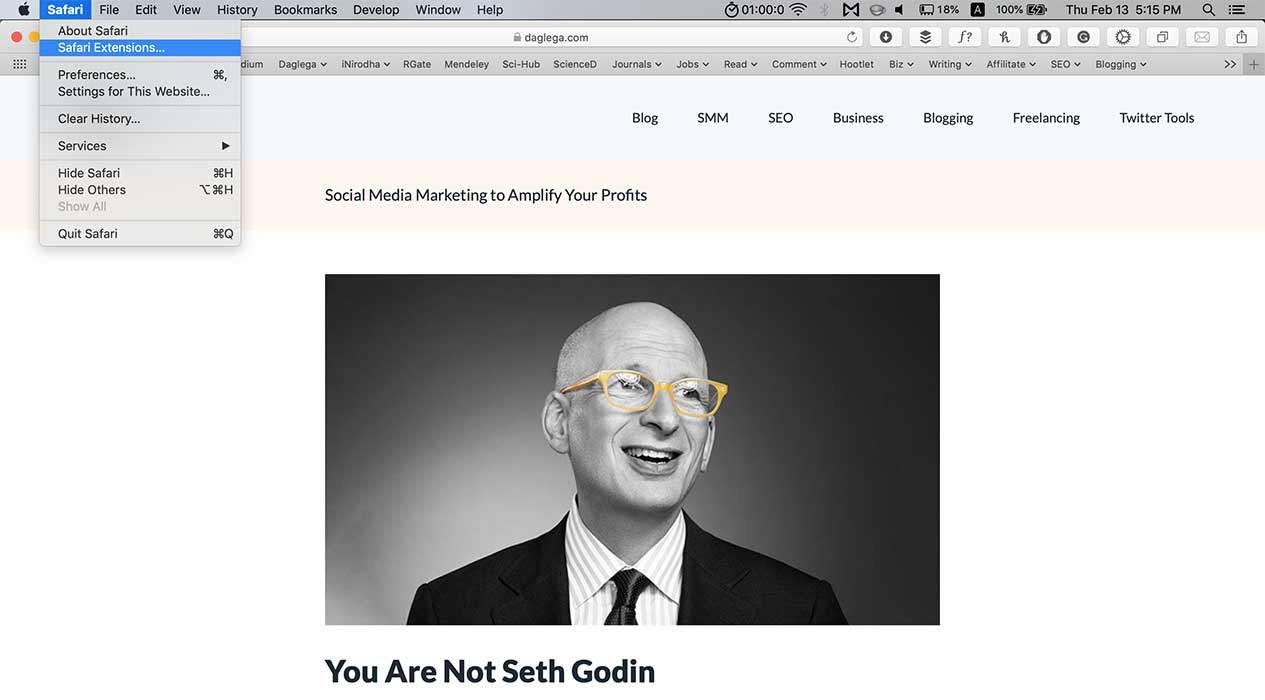
Then, you’ll see all the extensions in the App Store. Scroll down through the list and Get what you want. It is exactly the same as installing any other app via the App Store.
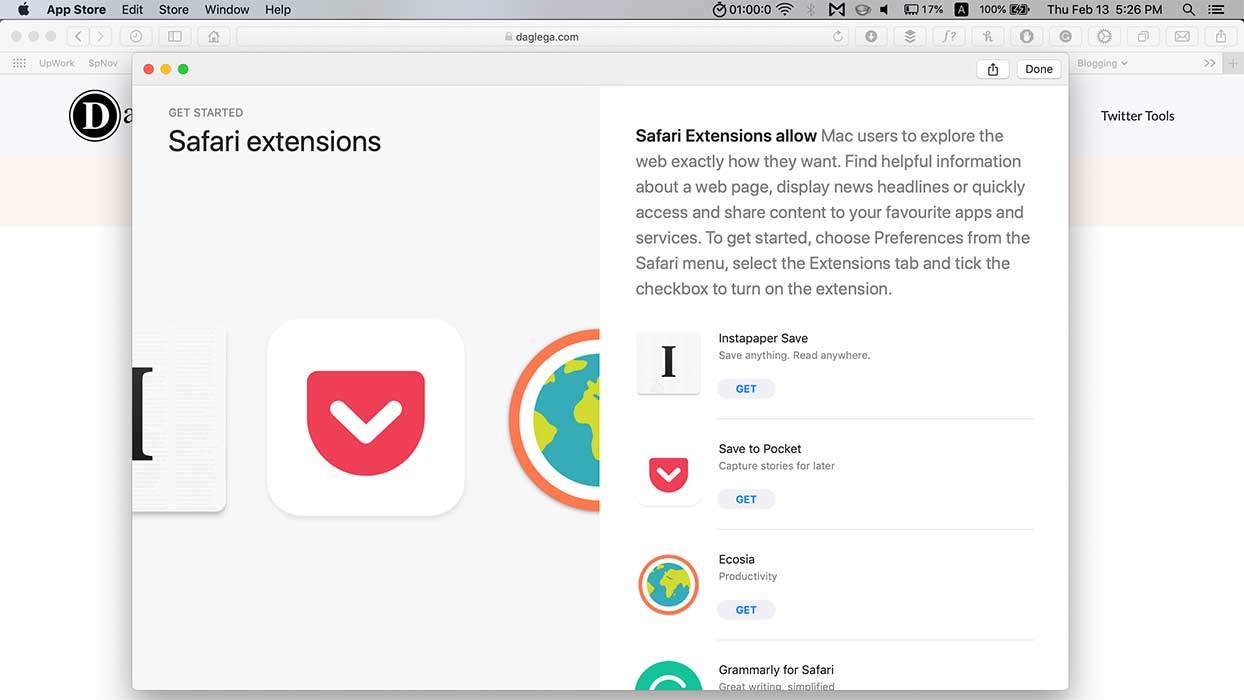
You’ll see the installed Safari extension appear in the Applications folder like any other app on the computer. Go to the –> Preferences under the same safari menu to activate the extension.
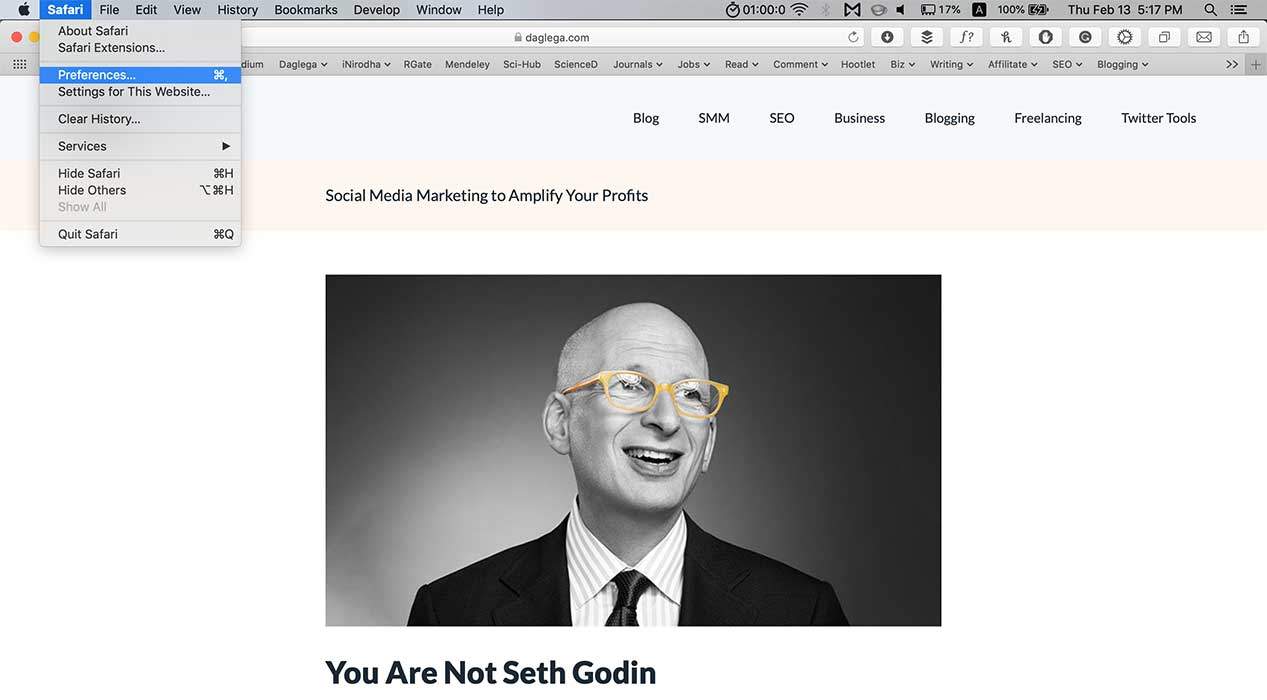
Then select the –> Extensions tab and click the checkbox to activate the extension. If you want to find more add-ons, click the –> More Extensions button at the bottom right corner of the window and repeat these steps for all the ones you have downloaded.
Once you want to uninstall any extension, click the Uninstall button that appears right below the extension here.
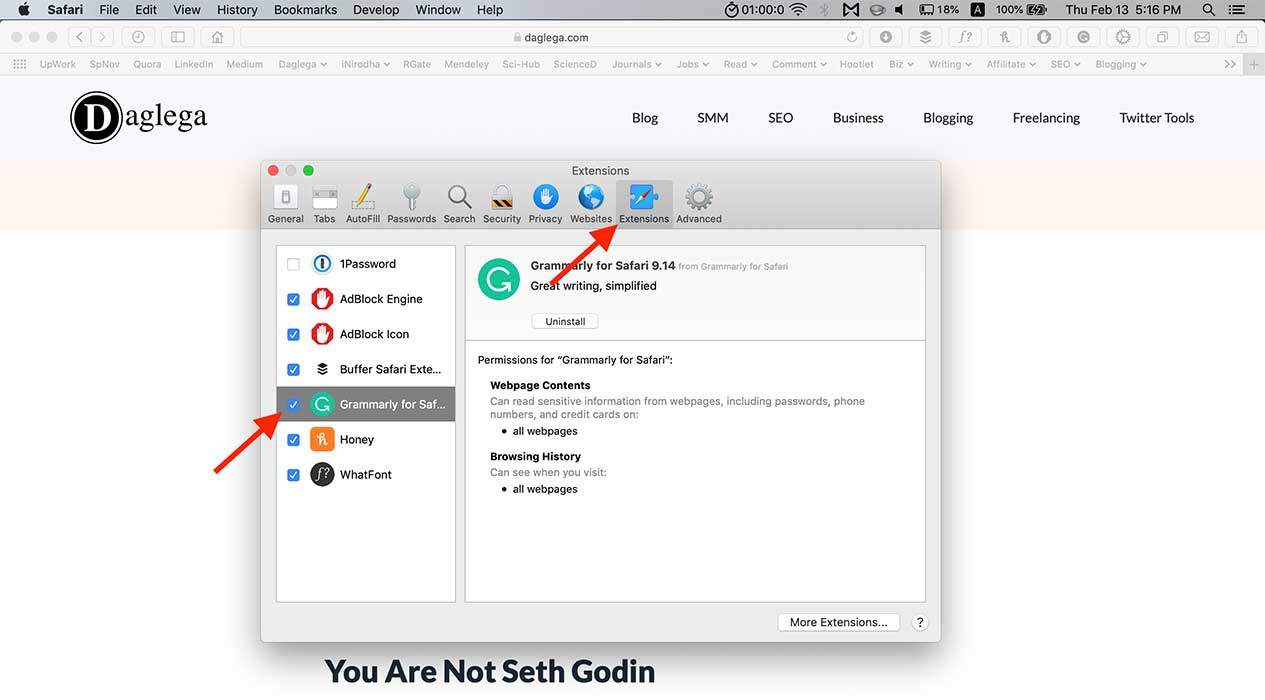
You may come across Safari browser extensions from third-party websites (that are not available on Safari Extension Gallery). I will not recommend installing those extensions, mainly due to privacy and security concerns.
These are my favorite Safari Browser Extensions that are worth trying if you are a social media marketer.
1. Grammarly
I have already written about Grammarly many times on this blog. You’ll find two articles below and understand the value of this fantastic Safari browser extension.
Within the last few years, Grammarly has evolved a lot. Today, it is my top writing assistant and the grammar checker app.
When you have installed Grammarly on your browser (available for Chrome, Firefox, and Edge too), it works almost everywhere.

You’ll become an error-free writer effortlessly and instantly. That is the magic of Grammarly.
Grammarly also has free desktop apps for both MacOS and Windows. And it offers an add-on for Microsoft Word and a mobile keyboard for both Android and iOS.
That is a complete package.
I hope you will definitely enjoy writing with Grammarly.
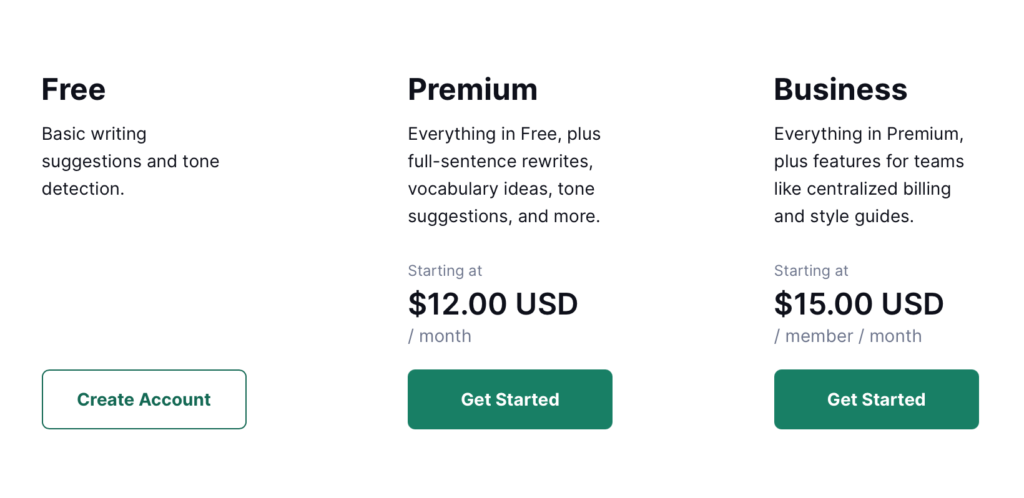
2. Pocket
Pocket is my second favorite Safari browser extension.
With a single click, you can save any articles, images, videos, links, tweets, etc., from the internet and synchronize through all your devices.
This is how they summarise Pocket on their website.
“Stop sending yourself links. When you come across a long read, interview, think piece, even a recipe, save it to your personal Pocket library with the Save to Pocket button in your browser or with the Pocket app.”
It has the cleanest and most minimalistic interface that helps to consume content efficiently.
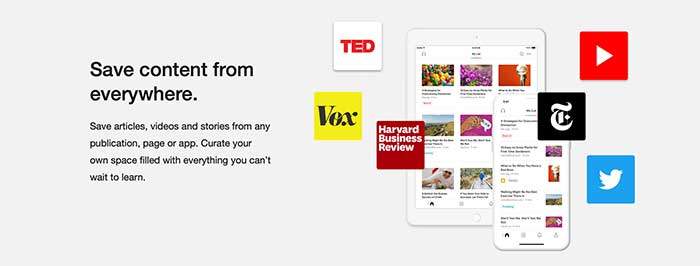
Pocket even offers several premium plans if you are a heavy user.
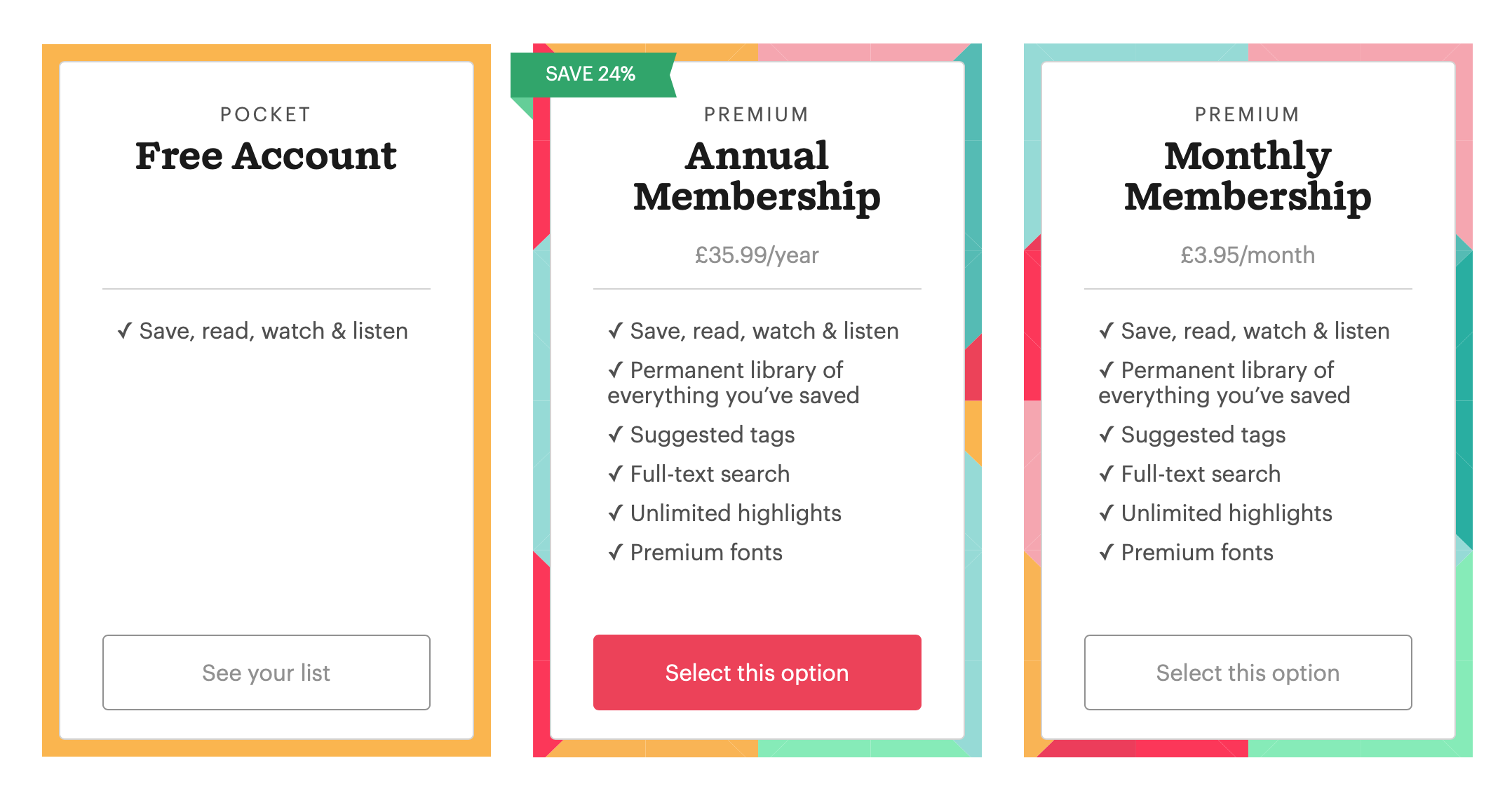
3. Instapaper Save
Instapaper is my second favorite saving extension.
Safari has a built-in reading list that has been ignored for years.
So, Pocket and Instapaper are the best. Both these apps have mobile apps, and you can sync and continue reading across devices.
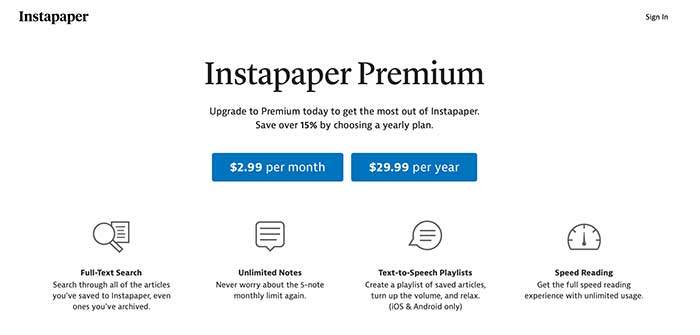
One writing extension and two reading extensions are mentioned at the beginning of this article. You want to know why?
As a social media strategist and a blogger, I think writing and reading are the most important of all. So, please try these apps and experience your personal growth.
4. Buffer
I use both Buffer and SocialPilot Safari browser extensions for my social media post scheduling.
You can schedule and share content on your social media while browsing the internet with a single click right from the Safari toolbar.
Buffer’s social media management app has been completely revamped recently, and the prices of paid plans increased. Especially the paid plans target social media managers who handle many accounts.
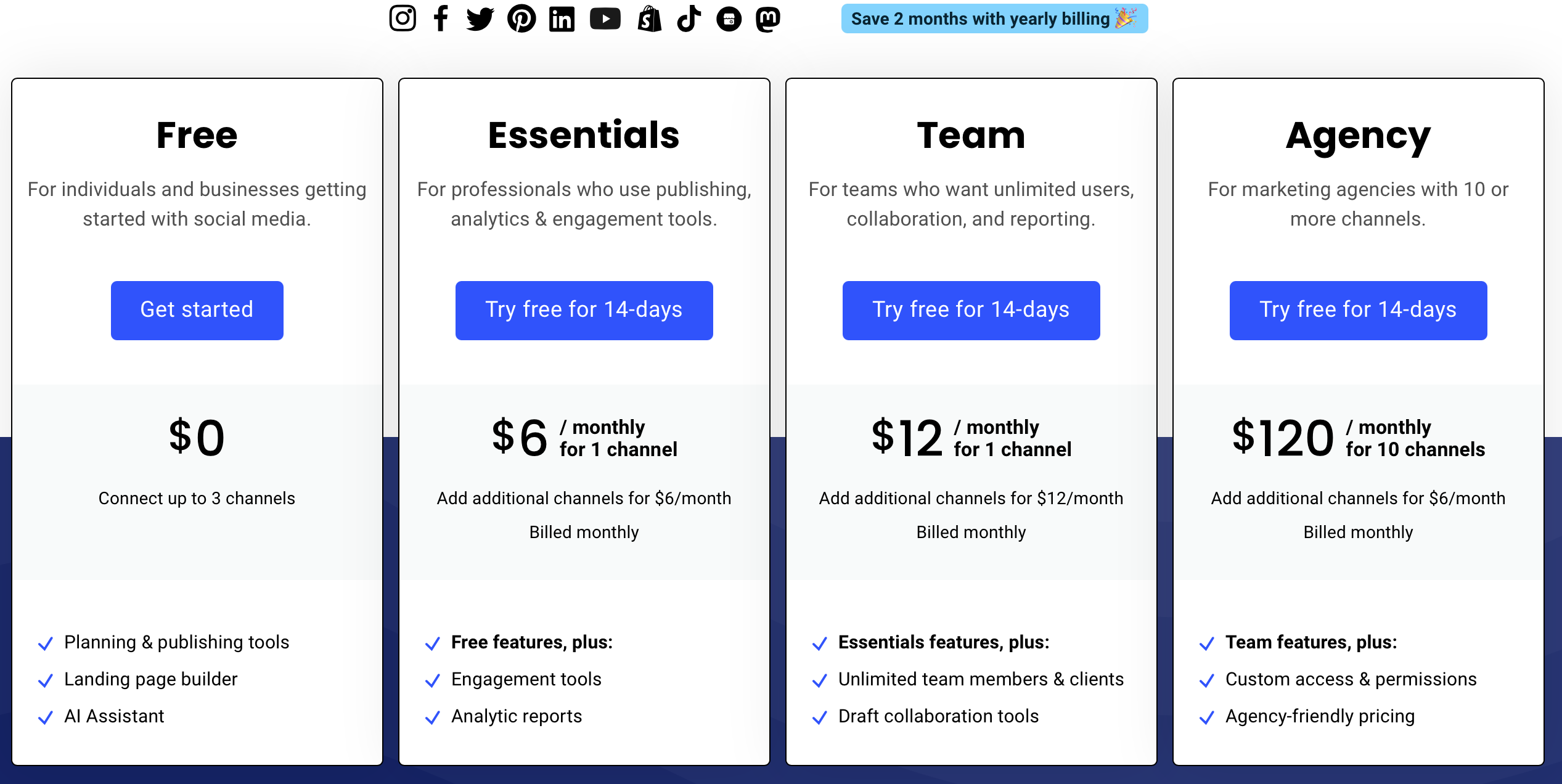
The free plan is more than enough if you use it only for your personal social media profiles.
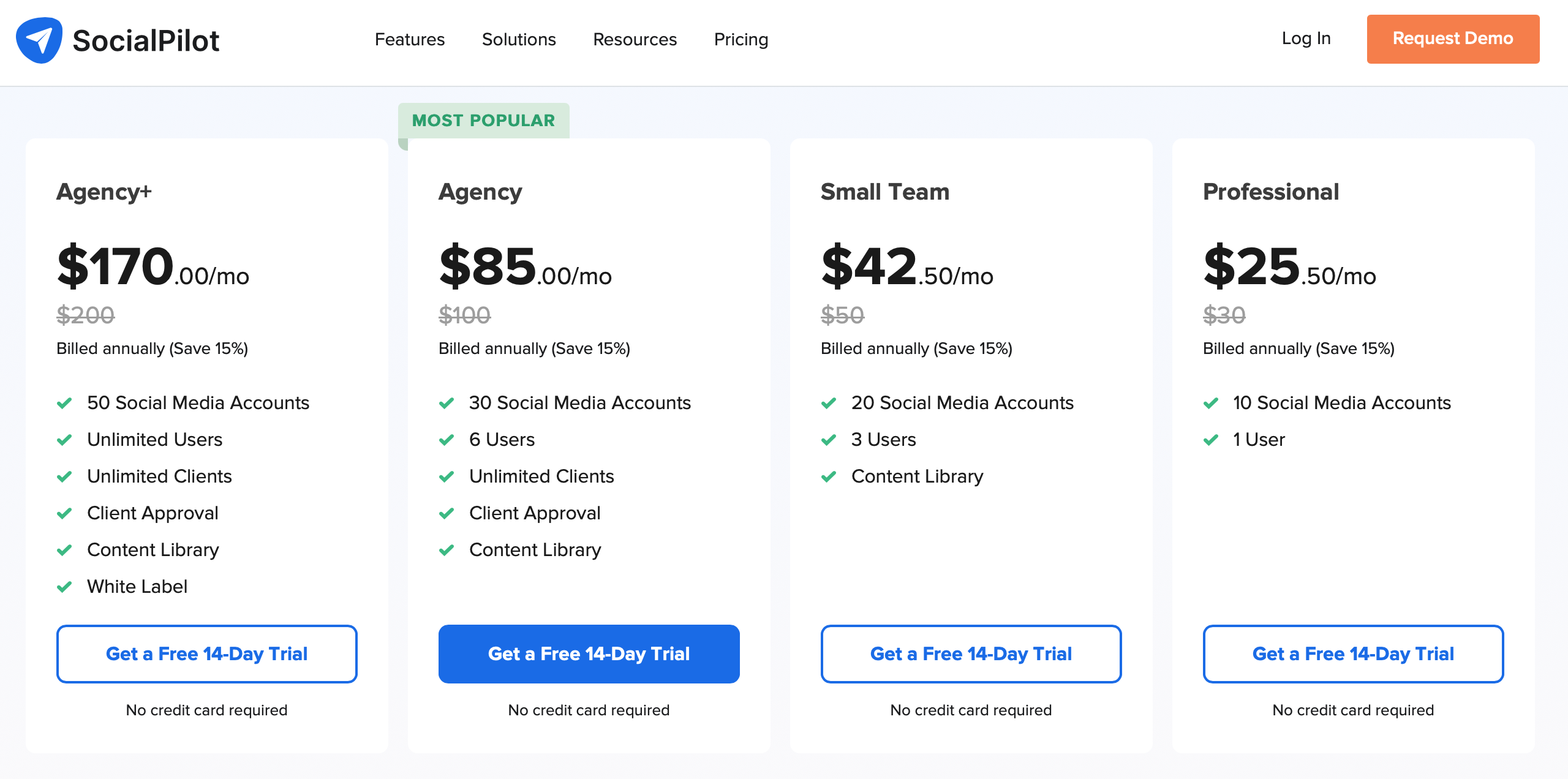
5. Hootlet
Hootlet is from the widely known social media post-scheduling app, Hootsuite. It works almost similar to the Buffer but has some advanced features.
Unfortunately, the Hootsuite Safari browser extension no longer works. So, you have to use Chrome for the Hootsuite social media post-scheduling extension.
The Hootsuite also has a paid plan with many new features recently updated. I genuinely believe that Hootsuite is the most advanced and well-built app for social media account management and post-scheduling.
So, it is worth trying the paid plan.
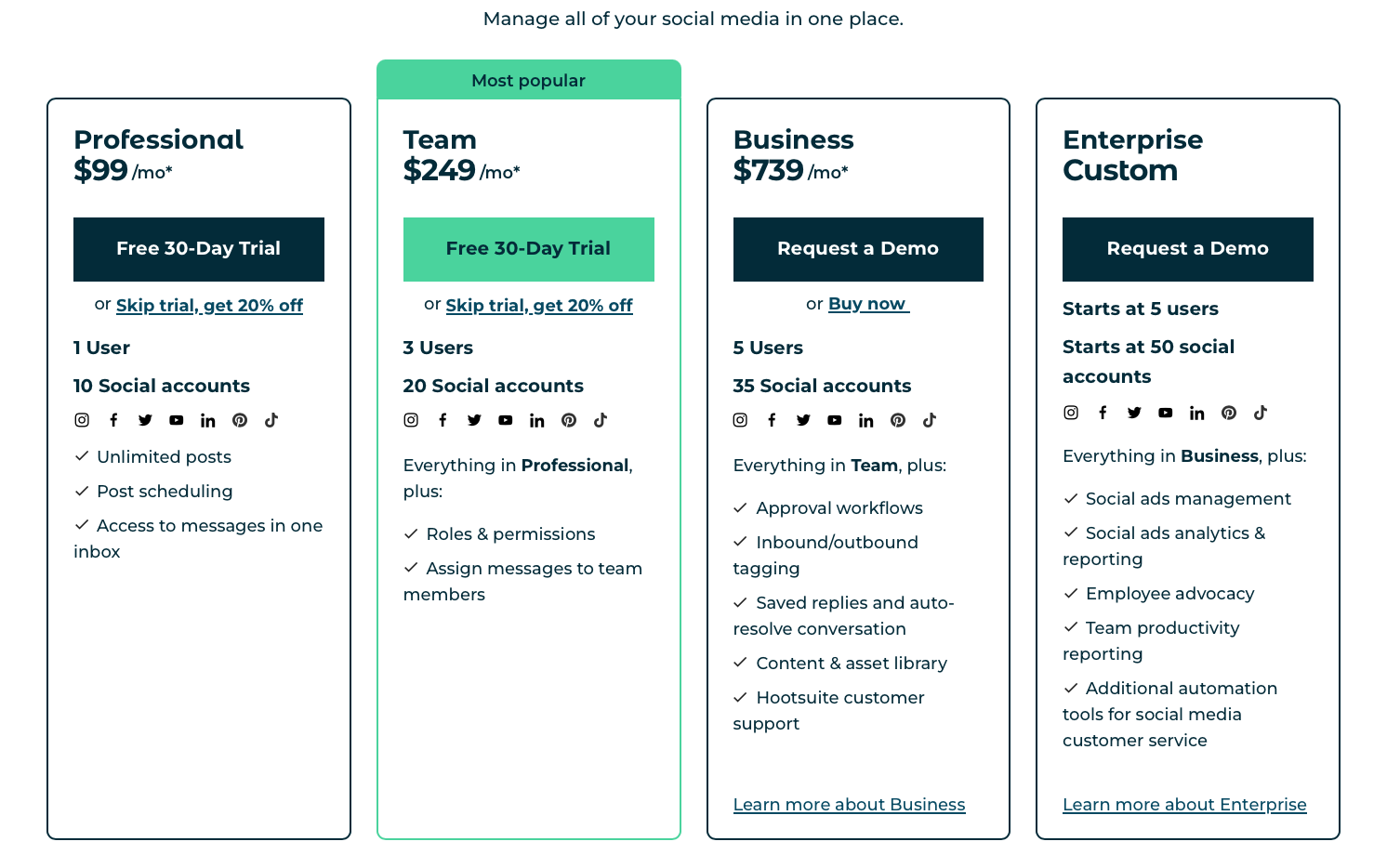
6. Adblock Plus for Safari
I’m not against Ads. But some Ad companies violate users’ privacy.
That is why you should install Adblock Plus on Safari.
Adblock Plus for Safari is a totally free browser extension. You might see many other Ad blocking extensions on the App Gallery, but Adblock Plus was the most effective ad blocker I have encountered.
It can disable pop-ups, banners, or auto-play ads on any website, including YouTube.
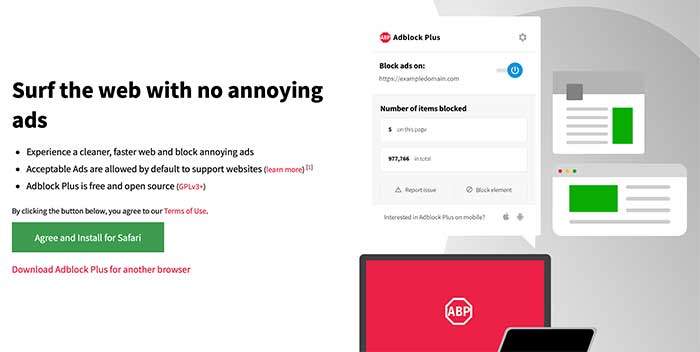
7. 1Password
1Password 7 – Password Manager is one of the best password managers. I’m pretty sure that almost everybody knows about this.
Usually, I use Keychain to save my Passwords, but most clients love sharing their passwords via 1Password.
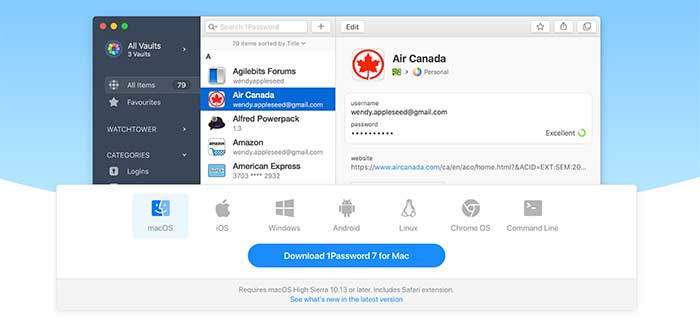
So, I use this extension, and it has so many cool features, such as automatically logging users into sites, generating strong passwords, filling out personal information into forms, and sharing passwords very securely.
The Safari browser extension is a miniature version of the desktop password vault app.
But, it gives us a trial period, and before buying, use the trial period and choose the best plan for you, your family, or your business.
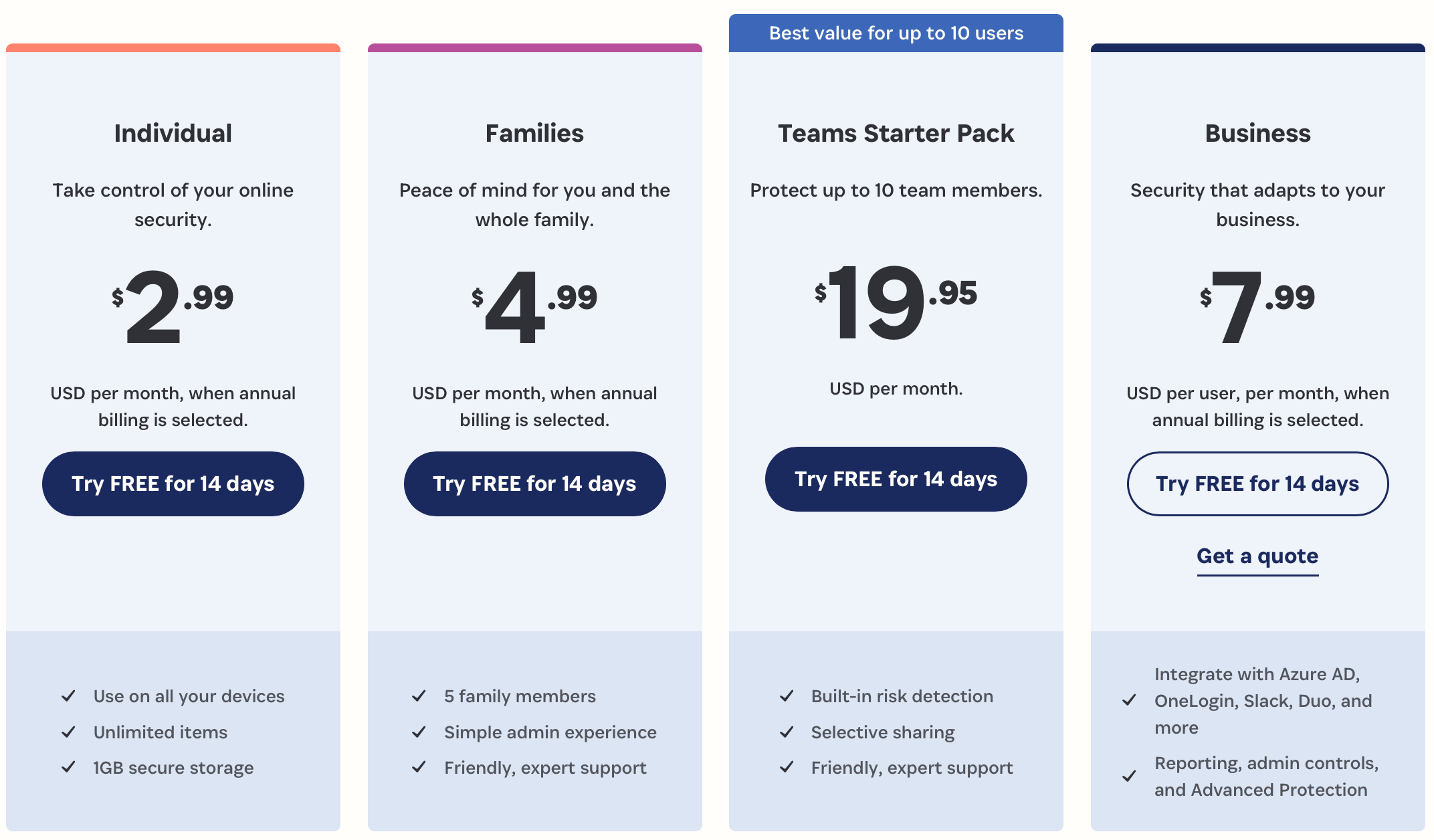
8. DuckDuckGo Privacy Essentials
We all worry about our privacy on the internet. So, DuckDuckGo is the internet browsing assistant. It fights for our privacy by default.
It is not just a third-party tracker blocker from the sites you visit. It also gives a privacy dashboard by showing how DuckDuckGo enhances privacy.
Therefore, you wouldn’t have to worry about appearing the same ads repeatedly based on your browsing and purchasing history.
When you see a privacy score on each site, you know how protected you are on the internet, and it is easy to decide which site is the best for browsing and downloading files to your computer.
Basically, it keeps you away from harmful websites that collect your private information and sell it to third parties.
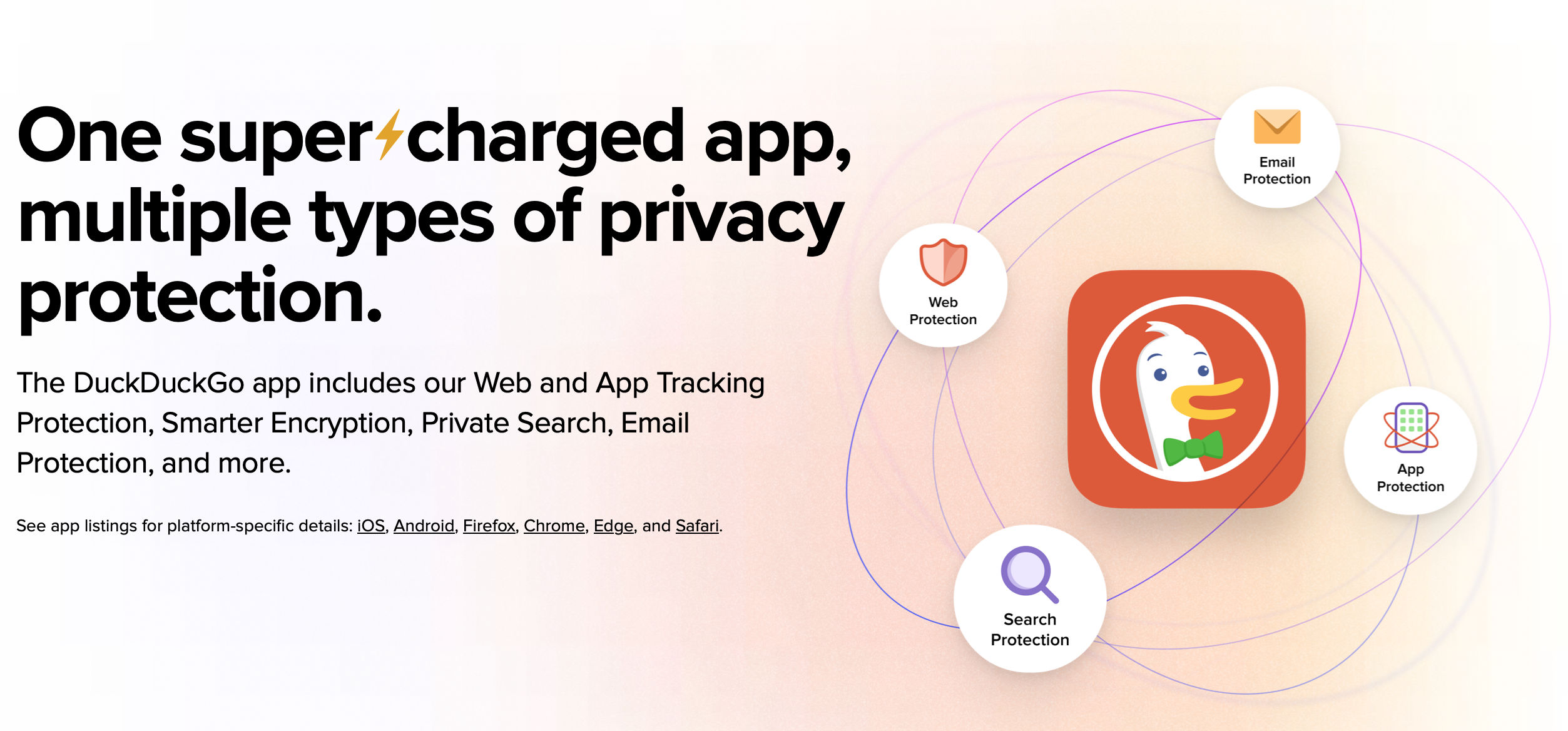
9. Ghostery Lite
Even if the Safari browser is really good at privacy protection, adding an extra layer of protection is always better. Ghostery Lite extension provides you with that extra layer of protection from blocking trackers and stops them from accessing your data.
Blocking all the annoying ads gives you a better reading experience on your favorite website.
They tailored default settings that offer immediate tracker and ad blocking upon installation. If you agree with their default, you do not have to do anything with the setting.
They have also included custom settings for users who want to select specific tracker categories to block and unblock. That definitely needs your input.
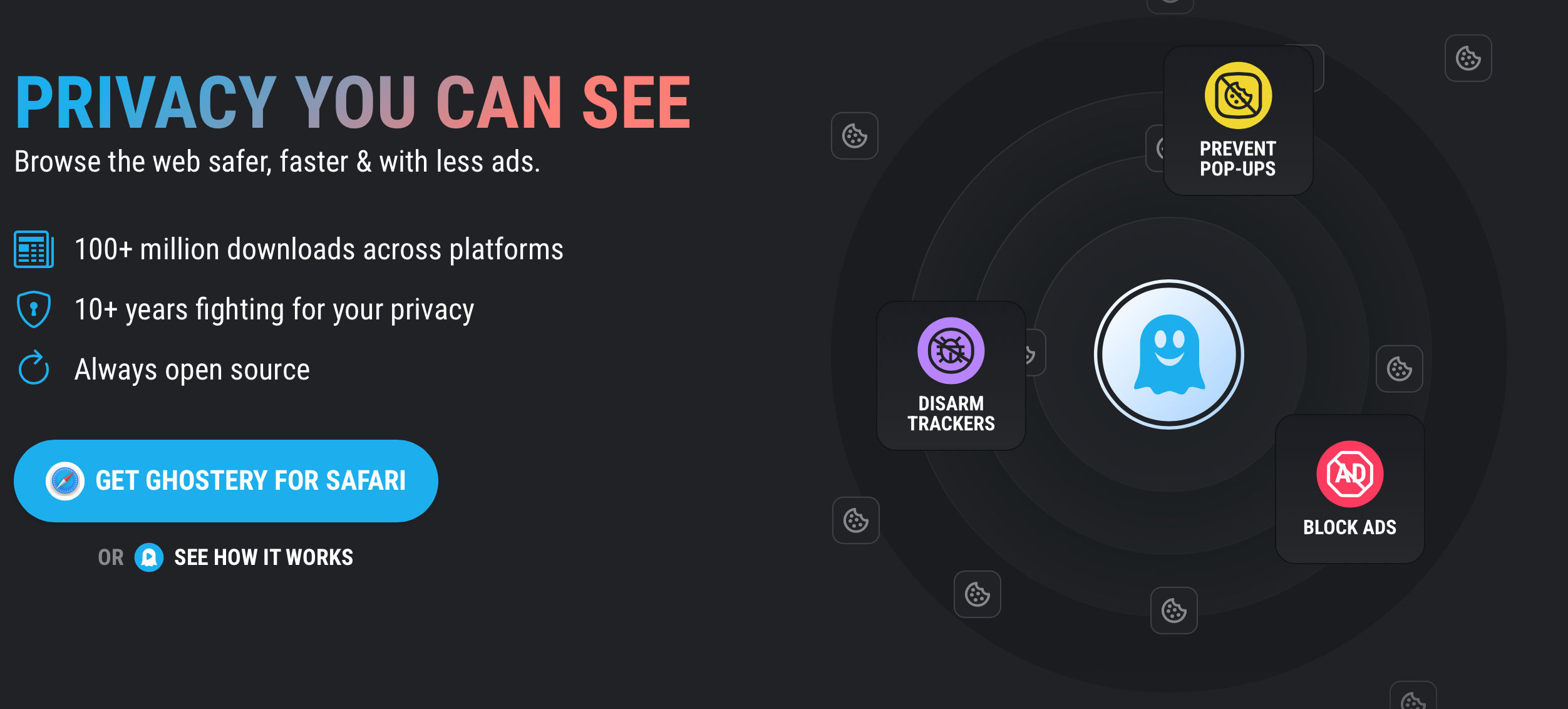
10. Evernote Web Clipper
The Evernote web clipper extension is for Evernote users.
When you see something important online (web page, article, pdf), use this extension to clip that to your Evernote cloud without even leaving the browser.
This is completely different from bookmarking in the browser itself. When you’ve clipped something to Evernote, it stays there forever.
No dead links, no more searching, and no ads. And also, you can annotate, highlight and add tags.
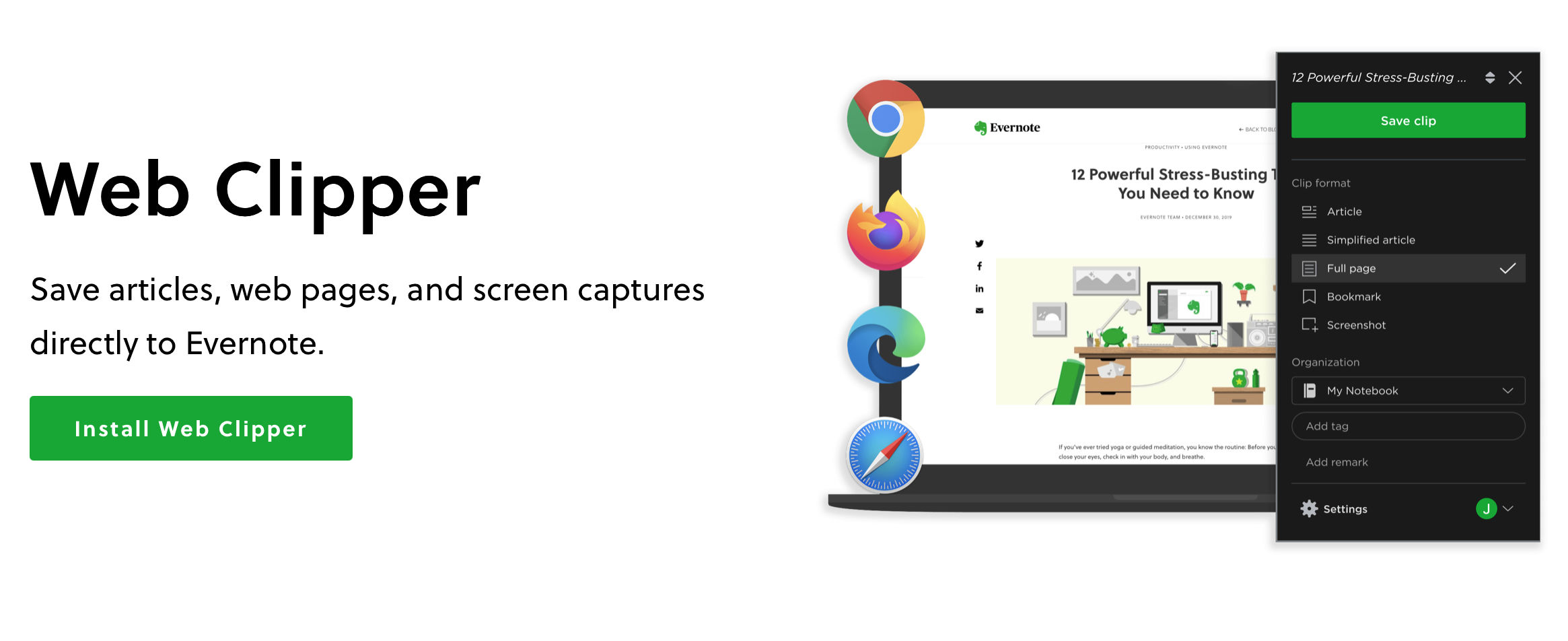
Evernote has both free and paid plans. It is worth trying a pro plan of this amazing app if you are a student or a heavy note-taker.
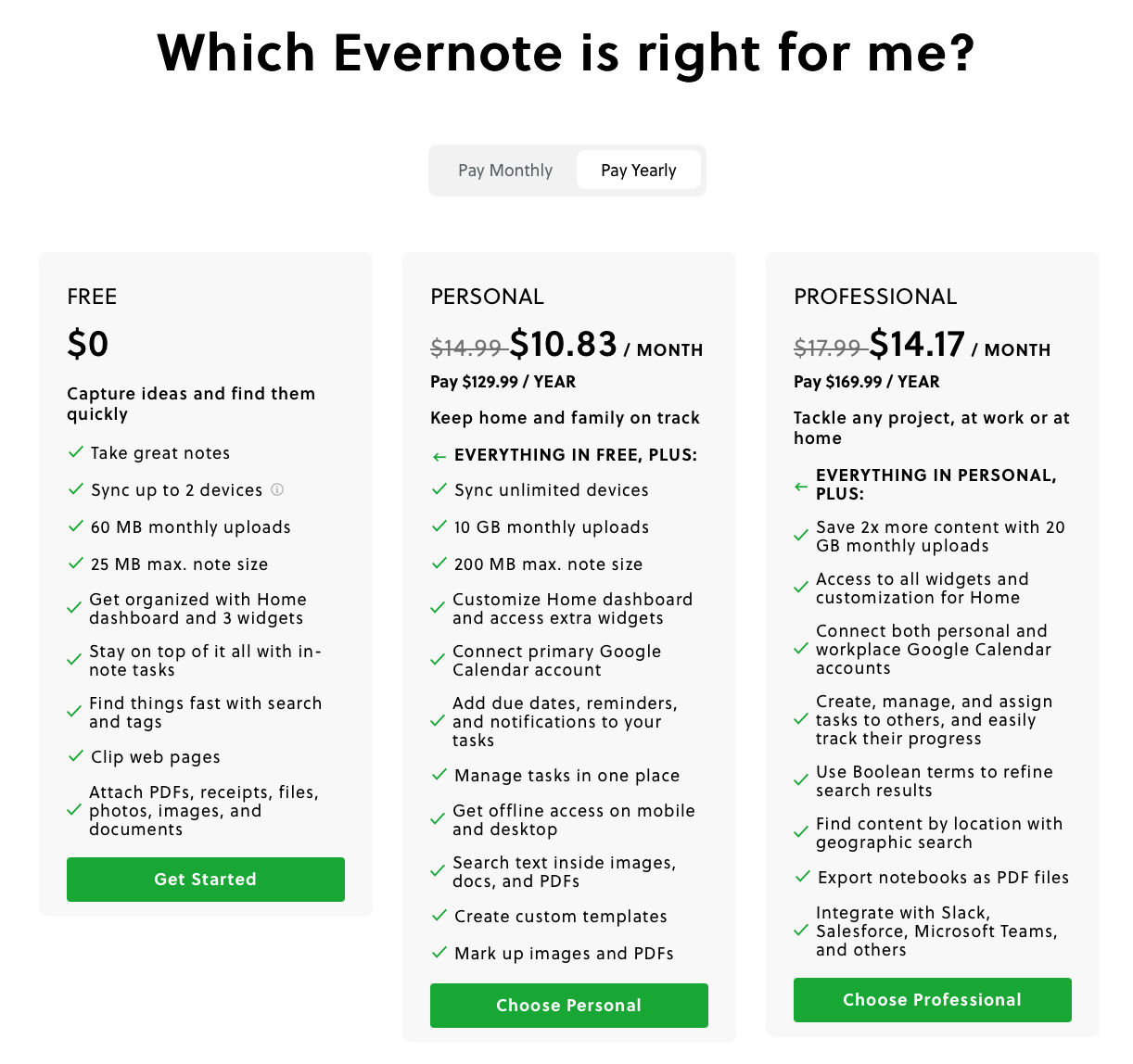
11. Honey for Safari Honey turned out to be one of the largest scams in history (01/01/2025). Don’t use it.
Watch this video if you have already installed this extension.
https://www.youtube.com/watch?v=vc4yL3YTwWk
Everybody buys online nowadays. The Honey Safari browser extension will save you money by adding the best coupons available when you buy online.
It is seamless, and coupons apply automatically.
It is not just for popular e-commerce websites like Amazon, Best Buy, eBay, or AliExpress. Honey works on almost every famous brand and online store (30,000+ sites around the globe).
When I bought a hosting plan from Namecheap last month, Honey saved me $ 12$. Isn’t that great?
12. Turn Off the Lights for Safari
Turn Off Lights for Safari is an excellent free extension if you’d love to watch videos from online streaming services like YouTube, Vimeo, Netflix, Hulu, etc.
When you are not watching videos in full-screen mode, you will be distracted by so many other elements on the page.
This Safari extension is the best solution for that.
It can highlight the video player and darken the rest of the page. It is just one click away.
It offers other customization options such as adjusting colors, fading intensity, automatically dimming when you hit the play button, night mode, etc.
To bring that customization options window, double-click on the icon that appears on the browser.
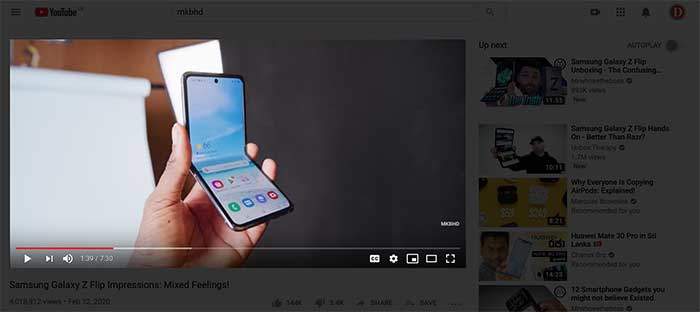
13. Raindrop.io for Safari
Raindrop.io is a powerful and beautiful bookmark manager for Safari. Why would I suggest several third-party bookmark managers when we already have an inbuilt one?
Because Safari’s bookmark manager is not enough for pro digital marketers. You have come across many excellent articles, videos, and social media posts every day that are worth looking at another time.
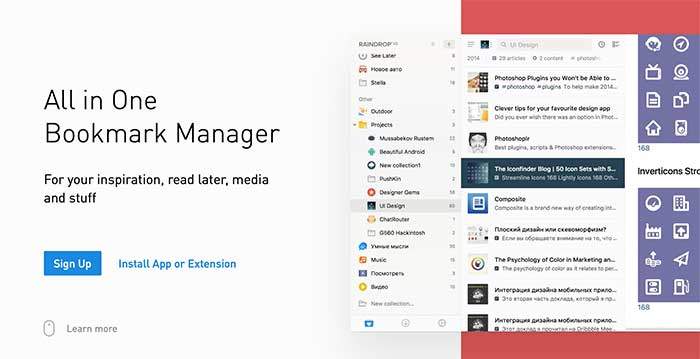
When you’ve installed this Safari browser extension, you will realize that you didn’t know the real purpose of a bookmark manager.
Raindrop.io can organize your bookmarks into folders (called Collections) and subfolders with customized icons, notes, and tags for individual bookmarks under those folders.
And, even if all your bookmarks sync across devices, you have no access outside the browser, but Raindrop.io is available for macOS, Windows, iOS, Android, and all the major web browsers.
Another fantastic feature is that you can easily collaborate and share bookmarks/folders with your team.
Pro features like autosuggest tags, duplicate and broken link finder, cloud backup, enable in all platforms, etc., are available in premium subscription plans.
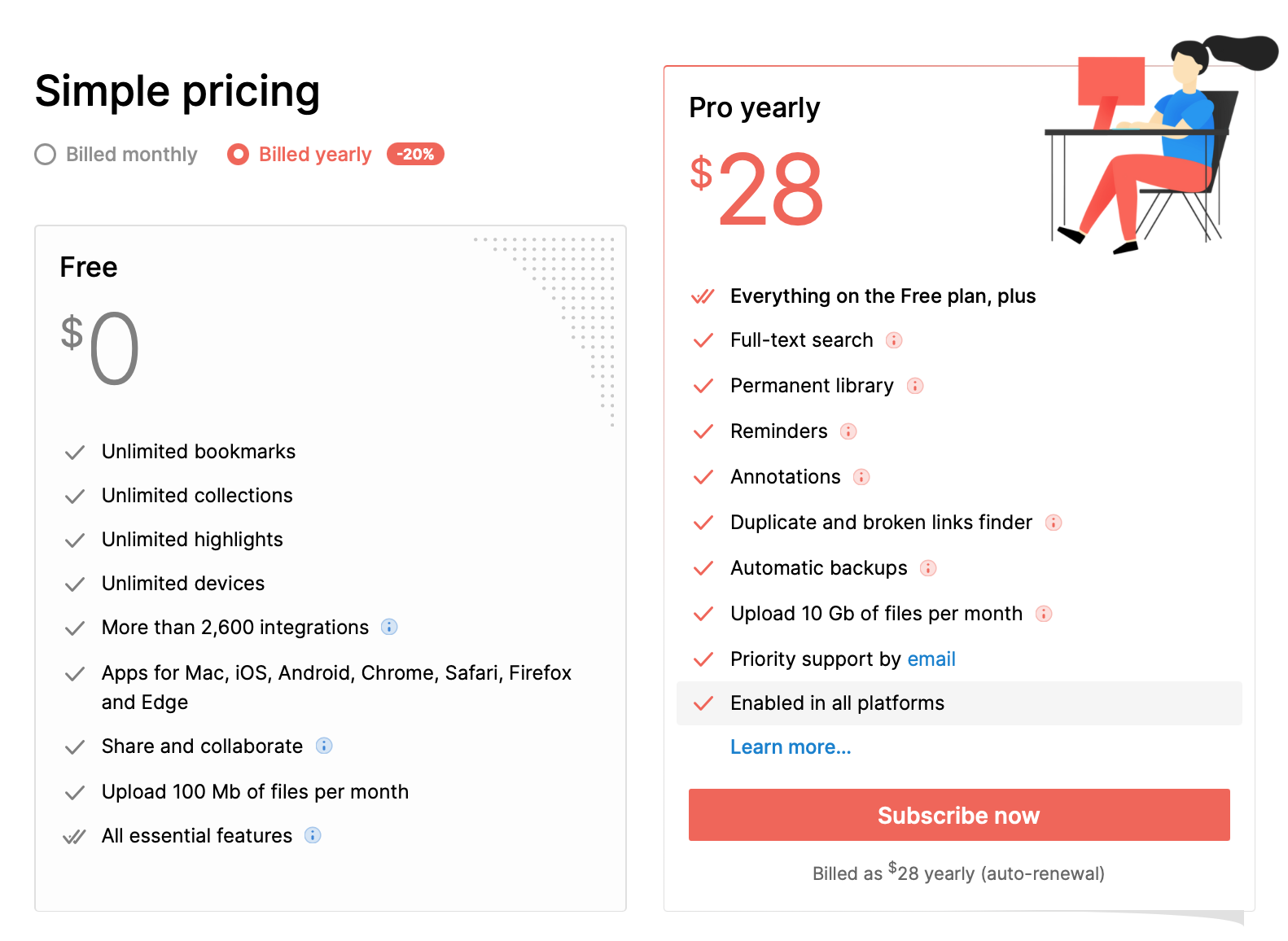
14. Pulltube
This extension is not available on the extension gallery, but I recommend you this because this company has had an excellent reputation over the last few years and is acknowledged by huge companies such as SETAPP and Medium.
Pulltube is the best video downloader app I have ever tried on Mac.
Pulltube claims it can download video, audio, and subtitles from over 1000+ websites.
I have successfully downloaded videos and audio from YouTube, TikTok, Vimeo, Facebook, Instagram, Twitch, and Soundcloud using Pulltube.
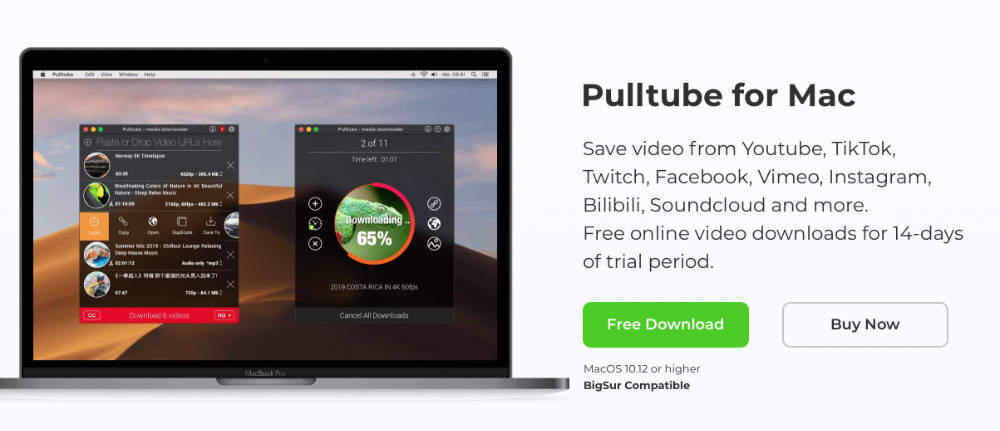
To use the Pulltube Safari browser extension, first, you have to download and install the Pulltube app. And then Safari browser extension can be installed via –> preferences (Pulltube app) –> Extensions tab.
You just have to copy the video/audio URL to the app or with the browser extension; you can right-click on the video and click “Send link to Pulltube.”
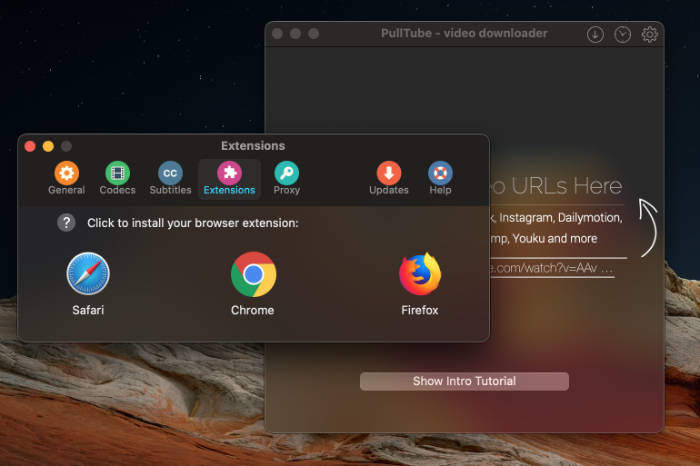
No longer works on Safari (2023)
As I continuously edit my posts, I have found that a few extensions no longer work on the Safari browser. Therefore, I have moved those to the bottom of the article.
I didn’t delete them because they are still functioning on other browsers.
We all use more than one browser on our computers. So, still worth keeping them here.
15. WhatFont
Unfortunately, this amazing extension no longer works on the Safari browser (2023) but still works on Chrome.
WhatFont is another good free Safari extension, but I’m not saying this is necessary for everybody.
Consider this as a bonus extension that is good for designers.
WhatFont is for you to identify the font types on any website.
When you come across a website with an attractive font, you don’t have to dig into the source code anymore. Just click the add-on button on the browser and hover over the fonts.
Moreover, we can find the family, style, weight (Bold, Semi-bold, Ultra-bold, 600px), size, line height, and color.
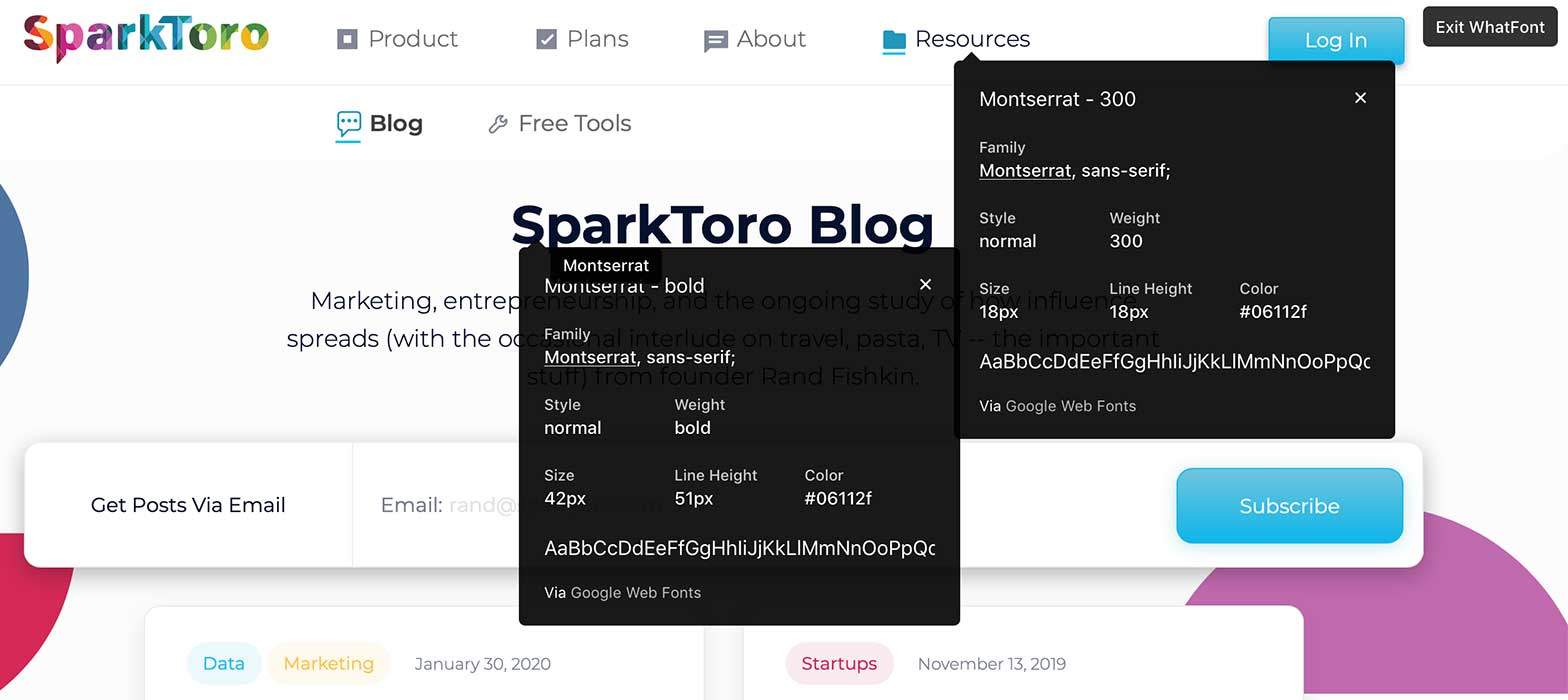
Pinterest is more of a search engine than a social network. The Pinterest Pin it browser extension does not work on Safari anymore.
However, it still works on Chrome, Firefox, and Microsoft Edge browsers.
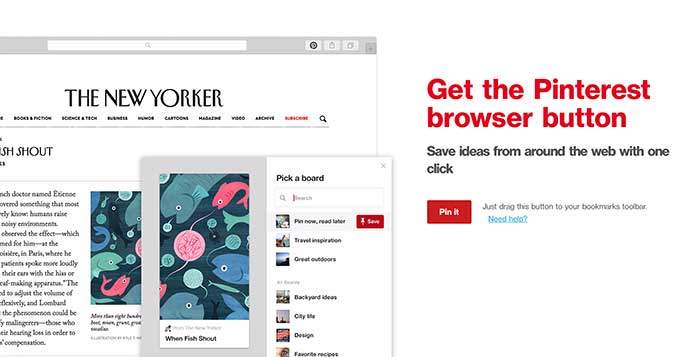
17. Better Blocker
This Adblocker is not on the Safari App gallery anymore.
I’m currently using this, and it is not just another Adblocker. Better Blocker is the complete package for your privacy protection.
It blocks tracking scripts, tracking pixels, and behavioral advertising and comes with a whitelisting feature. Better Blocker is lightweight and does not slow your internet.
So, why not spend $1.99 for better privacy?
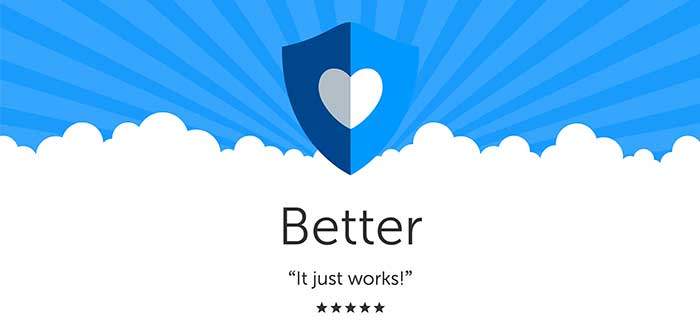
I hope you’ve learned something new and enjoyed reading this article. Share this with your friends via social media. And don’t forget to PIN the image below.
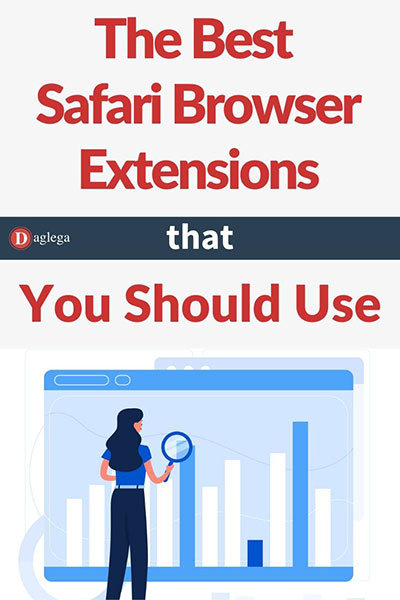
Apple Safari browser extension gallery is constantly updating. So, I will update this article whenever I encounter a good extension.
If you’ve encountered new extensions, please let us know.
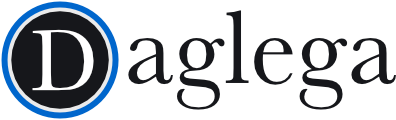
![Top Safari Browser Extensions for Digital Marketers [MUST HAVE] Top Safari Browser Extensions for Digital Marketers [MUST HAVE]](https://www.daglega.com/wp-content/uploads/2016/12/must-have-apple-safari-browser-extensions-730x412.jpg)




A helpful article Nirodha.
You better write another one for Chrome too.
For Chrome, there are thousands of extensions and sometimes I wonder which extensions I should be using in my day-to-day activities. Almost all the extensions are quite misleading if you haven’t played around for a while.
So, I think it would be better to share your experiences and opinions on extensions that may come handy if you are a freelancer and at the same time a heavy Chrome user.
I will definitely consider about that. Thank you very much for the suggestion.
My only problem with Chrome is, it kills my Macbook battery very fast. Other than that, the Chrome is my second most used browser.
I need to replace the social media buttons that I had on Safari that vanished with the High Sierra update. I have searched but cannot find any company/webiste that is providing share buttons.
I need them. I share a lot of petitions regarding animal welfare and the earth and it’s eco system.
Is there any way to get them for Safari again?
Thank you,
bonnie
Hey Bonnie,
You can find Pinterest, Buffer and
SocialPilotbuttons from the Safari Extention Gallary (Links in the article). Now Safari Extensions can also download from the mac app store.HootSuite (Hootlet) addon is on their website (link in the article). What else you wanna download for sharing content. Almost all the websites now have social sharing buttons. So, don’t have to worry about those buttons anymore.
If you could explain to me your problem furthermore, I will be able to help.
Thank you very much for asking.